|
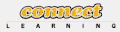
Connect Learning
presents
Adobe After Effects CS3 : Fundamentals On-Site Training
Learn how to create a project with professional animation and effects, including sounds, music, and 3-D camera work
Course Description/Agenda
| This 2-day class is for beginners. Many of the terms in the outline will be unfamiliar, and yet you’ll learn what they are and how and when to use many of the tools, effects, and modes of After Effects CS3. You’ll work with new CS3 features such as Shape layers, Shape strokes and Puppets. You’ll paint, bring in Illustrator and Photoshop files (with layers), control animation with paths and anchors, and work with multiple cameras to add 3-D to the mix. |
GoalsLearn how to create a project with professional animation and effects, including sounds, music, and 3-D camera work |
AudienceDesigners, illustrators, and digital video specialists who want to produce sophisticated projects for Web, CD, or broadcast. |
PreRequisitesGood basic knowledge of one relevant software, such as Illustrator, Photoshop, Premiere, or Final Cut Pro. |
OutlineUnit 1: Build Your First Animation - Find and select the right tool or Panel
- Create a Project folder
- Create a new composition
- Import a file or folder
- Add and transform a layer
- Navigate between keyframes
- Edit a keyframe's Bezier handles
- Animate Opacity, Scale, and Rotation
- Align and distribute layers
- Add effects
- Render your animation
Unit 2: Advanced Animation - Refine your animation
- Use a template
- Create and edit a graph
- Pan and zoom
- Ease your animation
- Draw with Motion Sketch
- Use the Smoother
- Apply a Motion Blur
- Add and manipulate an Anchor Point
- Use the Pan Behind tool
- Control motion
- Use time display and timecode
Unit 3: Layer Control - Move layers in time
- Change stacking order
- Trim layers in the Layer and Footage Panels
- Sequence Layers
- Loop footage
- Create a image sequence
- Change the frame rate
- Apply more effects and Animation and Behaviour presets
- Adjust Layers
- Manage non-square pixels
Unit 4: Create Transparency - Use a Rectangular mask
- Create a mask with Free Transform Points
- Use a layer for your mask
- Feather a mask
- Animate a mask shape
- Create a vignette
- Mask with the Pen tool
- Create and edit Bezier masks
- Work with complex masks
- Use the Audiio Spectrum
- Apply effects and Track Mattes
- Animate a matte layer
- Stencil Alpha and Stencil Luma
Unit 5: Type and Music - Create and animate basic text and text properties
- Randomize character order
- Work with selection Shapes
- Set the text Anchor Point
- Separate fields
- Add the Wiggly Selector
- Render fields and transparency
- Add sound, add comp and layers markers
- Apply, modify, and save Text Animation Presets
- Edit Photoshop Text layers
- 3-D character animations in CS3
Unit 6: Parenting and Nesting - Define Parenting, Nesting, and Expressions
- Assign a Parent
- Apply opacity and effects to a parent
- Parent with Null Objects
- Use Guides
- Edit, nest, and size comps and precomps
- Lock panels
- Precompose one layer and a group of layers
- Predict and modify render order
- Split work between comps
- Set up continuously rasterized layers
Unit 7: Expressions and Time - Use the pick whip to build expressions
- Alter expressions
- Stabilize shadows
- Match value ranges
- Loop keyframes
- Create a wiggle expressioin
- Use expression controllers
- Keyframe the wiggle expression
- Convert sound to keyframes
- Blend frames
- Use Pixel Motion
- Stop Motion
- Preserve Frame Rate
- Create a freeze frame
- Remap Time
Unit 8: 3-D Space - Enable and move layers in 3-D spaceExplore how layers stack in 3-D
- Set Rotation and orientation
- Manage multiplaning effects
- Add 3-D motion paths
- Add and customize multiple 3-D views
- Control camera track and orbit tools
- Move and animate cameras
- Set auto-orientation for layer and camera
- Add and animate lights
- Create a vignette
- Cast shadows
- OpenGL and Fast Previews
- Add dimension to stills and edit them
Unit 9: Track and Key - Create track points, using options
- Apply stabilization and compensate for it
- Fix bad tracks
- Track interlaced footage
- Apply a motion track
- Use Radio Waves and Bezier Warp effects
- Apply tracks to effect points
- Track a perspecitive corner pin
- Stabilize position, rotation, and scale
- Interpolate obscured tracks
- Work with high-definition footage
- Key with the Keylight effect
- Improve keyed compositions
- Create garbage mattes
Unit 10:Paint and Clone - Add and erase painting strokes
- Use Paint Channels
- Select a Paint Blending Mode
- Set brush duration
- Animate strokes
- Reveal a layer
- Create organic textures
- Add tablet setting
- Clone and transform strokes
- Use Wiggle Control, Onion Skin and Playback modes
Unit 11: CS3 Brainstorm, Puppet Tool and Shape Layers - Brainstorm with key frames
- Use the Puppet Pin, Overlap, and Starch tools li>Animate Puppet pins and record the animation
- Create a Shape layer
- Set Shape Stroke and Fill options
- Edit shapes, work with multiple shapes
- Use Shape Effects and Shape Repeater
- Create compound Paths and Shape Pin paths
- Create and apply Shape Gradients
- Create and use advanced Strokes
- Animate a Stroke
Unit 12: Final Project - Import layered Illustrator files
- Set Anchor Points and Parenting
- Color with fill and tint
- Apply Ramp and CC Composite effects
- Copy paths from Illustrator
- Use Stroke to reveal lines
- Use Wiggle Behaviors and expressions
- Edit Original
- Use Anchor Points to align 3-D layers
- Nest comps
- Create a camera move
- Extend seamless tiles
- Use a 4-Color Gradient effects
- Work with the Ilustrator Crop Area
- Set up lighting and shadows
- Place multiple 3-D cameras
- Provide for continuous Rasterization
- Cure aliasing (shimmer)
- Integrate with 3-D programs
|
|
 Add to favorites
Add to favorites
 Email this page
Email this page
|
 Add to favorites
Add to favorites Email this page
Email this page
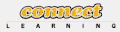
 On-Site Training
On-Site Training Seminar
Seminar